Launch CRP123E OBD2 Code Reader Diagnostic Support Engine/ABS Airbag/SRS/ Transmission Test lifetime free update
Top 7 Reason To Choose CRP123E:
1. 5'inch Android Touch Screen, Easy to operate,
2.CRP123E is an upgraded Version of CRP123 and Creader VII+ , Support more car
3.. Fast VIN autodetect, CRP123E will read VIN information when you connect Car
4. Lifetime Free Update , Support One-Click Update via Wifi
5. Automatically generate and upload diagnostic reports
6. Support Multi-Protocols : OBDII , EOBD, JOBD , KOBD
7. Support Multi-language :English, Spanish, French, German, Italian, Russian, Japanese, Korean, Portuguese
Introduction :
Creader Professional 123E is an evolutionary smart solution for passenger car diagnosis. It inherits from LAUNCHrsquos advanced diagnosing technology and is characterized by covering a wide range of vehicles, featuring powerful functions, and providing precise test result.
CRP123E support Multi-protocols (including OBDII , EOBD,JOBD, KOBD), CRP 123E also supports the system diagnosis of Engine , ABS Airbag , SRS and Transmission system.

Access to Full OBD2 Function :
Read fault ,Delete Fault code , Live Data ,Read Vehicle information ,O2 Sensor Test ,EVAP System Test , On-board mintor Test , DTC Code lookup , IML Fault indicator , View Freeze frame, I/M Readiness and add Real-Time graphing vehicles Battery Satus...
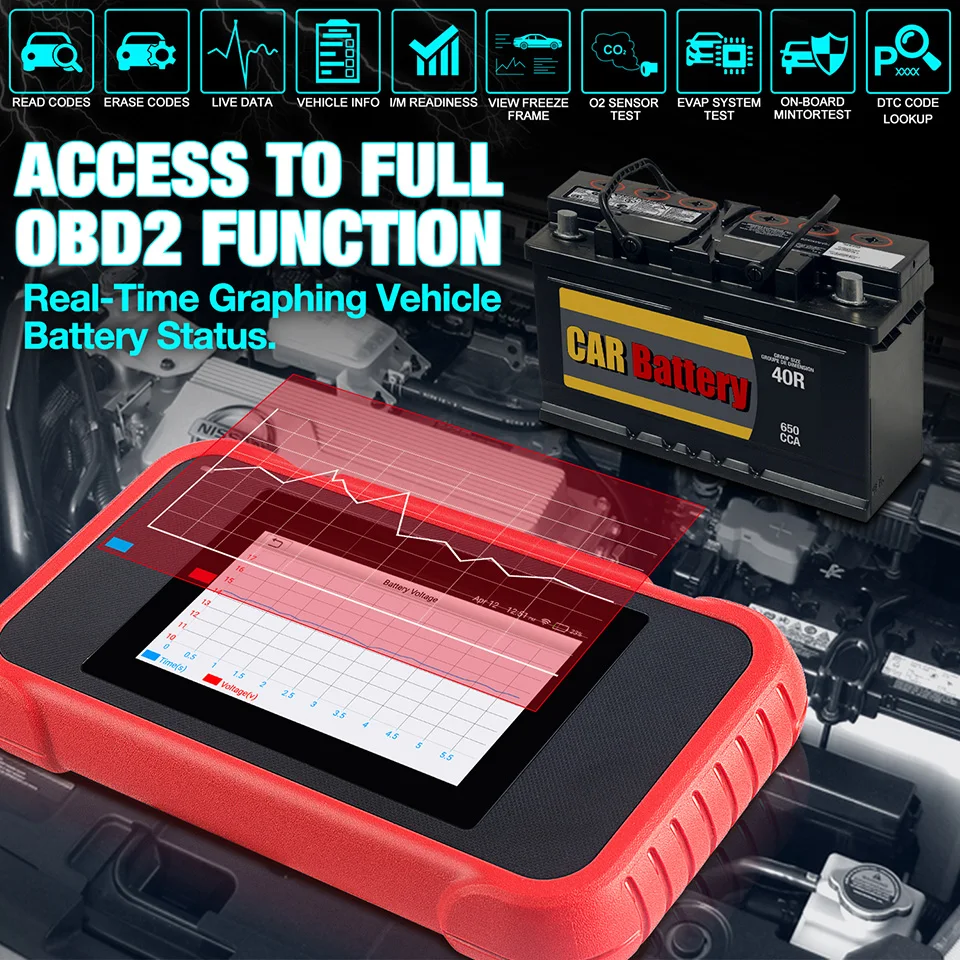
Diagnostic Report :
CRP123E support one click diagnotic record , diagnostic report , you can share it via email , one-click feedback your problem , Use this option to submit the vehicle issue to us for analysis and troubleshooting.
Diagnostic History: This function provides a quick access to the tested vehicles and users can choose to view the test report or resume from the last operation, without the necessity of starting from scratch
Diagnostic Feedback: Use this option to submit the vehicle issue to us for analysis and troubleshooting
TC Library: Allows you to retrieve the definition of the diagnostic trouble code from the abundant DTC database.

Smart(Auto-Detect) Diagnosis:
Once the tool and the vehicle are properly connected, the system starts auto-detect process. Once the whole process is successfully finished, a diagnostic report will be automatically generated and sent to your email box (if bound)
Manual Diagnosis: If Auto-Detect failure occurs, manual diagnosis is also available. Diagnosis functions include: Version Information, Read DTCs, Clear DTCs and Read Data Stream (supports 3 display modes: Value, Graph and Merged).

Specification:
Screen: 5'inch Touch Screen
RAM: 1G
ROM: 8GB
Battery: 4000mAh rechargeable Li-battery
OBD II input voltage range: 9~18V
Charging via:DC 5V charging cable or Diagnostic cable through connection to vehiclersquos DLC
Dimension: 228mm x 125mm x 34.5mm
Working temperature: -10 to 50degC (14 to 122 Fdeg)
Storage temperature: -20 to 70degC (-4 to 158 Fdeg)
 Packing List :
Packing List :
1. Creader Professional 123E handset
2. OBD II diagnostic cable
3. DC 5V charging cable
4. User manual
5. Carrying bag

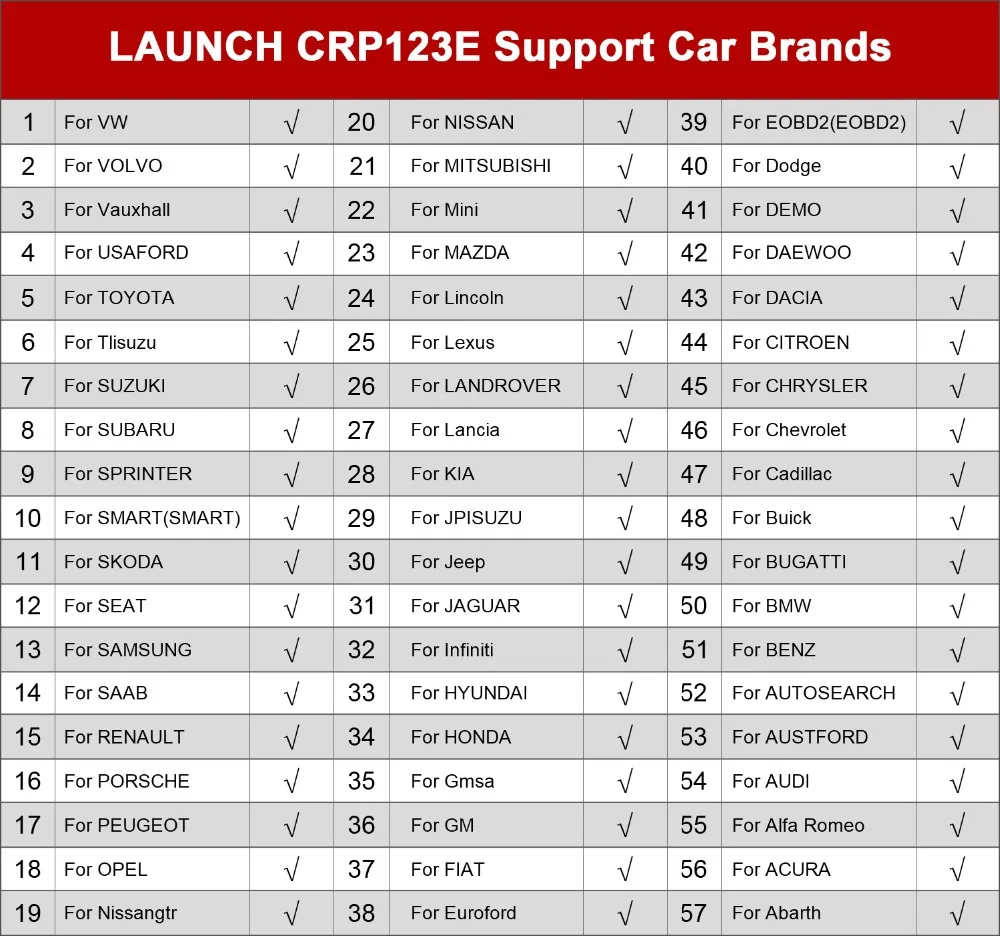
FAQ:
1 System halts when reading data stream. What is the reason?
It may be caused by a slackened connector. Please turn this tool off, firmly
connect the connector, and switch it on again.
2 Screen of main unit flashes at engine ignition start.
Caused by electromagnetic disturbing, and this is normal phenomenon.
3 There is no response when communicating with on-board computer.
Please confirm the proper voltage of power supply and check if the throttle
has been closed, the transmission is in the neutral position, and the water is in
proper temperature.
4 What to do if the system fails to start auto VIN detection?
Please check the following possible reasons:
bull Whether the tool is properly connected to the vehiclersquos DLC.
bull Whether the ldquoAutomatic detection on Connectrdquo switch is OFF. If yes, slide it to
ON.
5 Why are there so many fault codes?
Usually, itrsquos caused by poor connection or fault circuit grounding.
6 How to upgrade the system software?
1.Switch the tool on and ensure a stable internet connection.
2. Tap ldquoSettingrdquo on the Job Menu, select ldquoAboutrdquo -> ldquoVersionrdquo, and tap ldquoDetect the
System Versionrdquo to enter the system upgrading page.
3. Follow the on-screen instructions step by step to finish the process. It may
take several minutes depending on the internet speed, please be patient. After
upgrade is successfully finished, the tool will automatically restart and enters
the Job menu.
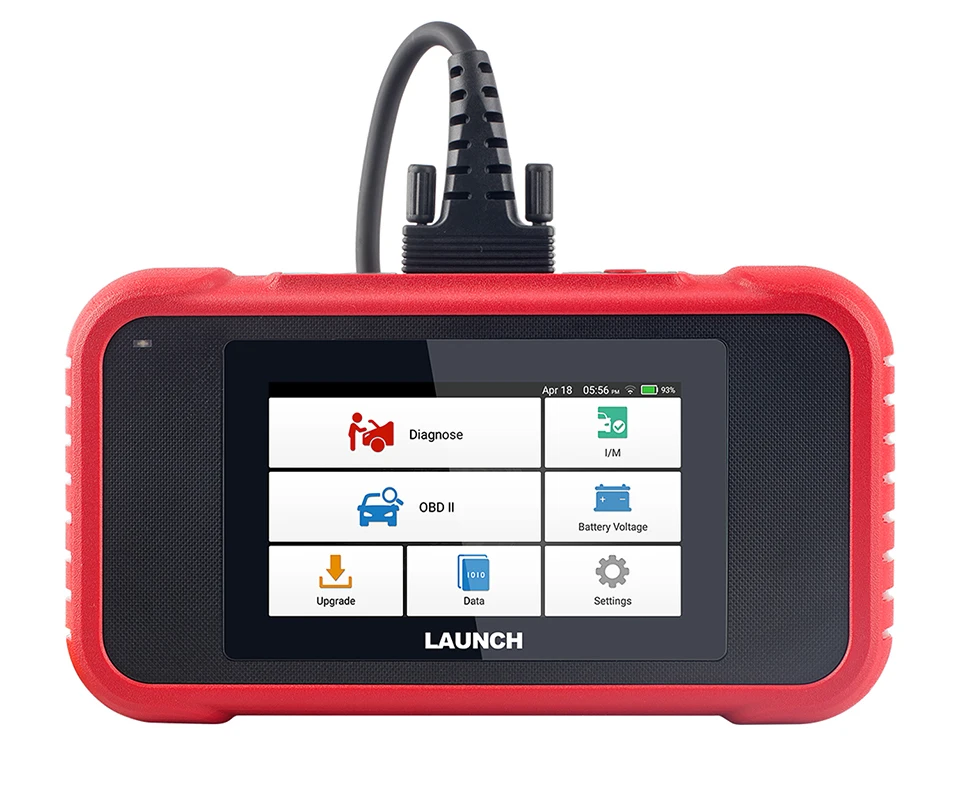






 Whatsapp: +86-13480885545
Whatsapp: +86-13480885545  Live Support: Chat with us online
Live Support: Chat with us online
 Email: 8081242@qq.com
Email: 8081242@qq.com
 Skype: jensen.tce
Skype: jensen.tce
 Live Chat
Live Chat





 Go Back
Go Back











 Add to Cart
Add to Cart







 Skype: jensen.tce
Skype: jensen.tce  Live Support: Chat with us online
Live Support: Chat with us online



