Gds Vci V19 Diagnostic Tool for Kia Hyunda i OBD2 Scanner Interface Firmware Version V2.02
GDS VCI for KIA & HYUNDA I Diagnostic Tool Features:
1. Software version: Hyunda i V19, Kia V12; Firmware version: V2.02.
2. Support Flight Record Function, trigger module pacakge included.
3. GDS VCI Vehicles Coverage: 1996-2015, some newer 12V petrol car models for Hyunda i Kia.
4. Package come without USB Dongle, software installation more convenient.
GDS VCI support Language: English Only.
GDS VCI Update method: by CD.
Tips on using GDS VCI Interface:
1. Operating System: Windows XP/Windows 7.
2. Kia and Hyunda i software can not be installed on the same computer.Before install Kia software, it must install hyunda i master dvd, otherwise it will cause the softwre install not success
3. Never try to update the software, otherwise the circuit board will be burned, need return it back for repair,and you will pay all the maintenance cost and shipping cost back and force, because such damage is not free in the warranty policy.
4. Mainly work on work on Hyunda i and Kia in North America vehicles models, please use OBD software for Hyunda i Kia.
5. If you need cost-effective key programmer for Hyunda i and Kia, you can choose Zed Bull Key Programmer.
6. The software inside package mainly support America vehicles, if you need to work on European Vehicles, please choose Newest GDS VCI Software for EU Hyunda i & KIA Stored in 500G SATA Format HDD.
GDS VCI Interface Description:
GDS VCI Diagnostic Tool is an advanced service system that provides comprehensive coverage for all Hyunda i vehicles including all Hybrid cars. GDS provides complete diagnostics, analysis and reprogramming capabilities as well as a huge library of technical, service and repair information. And now buy it. you can get NEW kia GDS software free.
GDS VCI Diagnostic Tool for KIA Hyunda i Features:
1) Completely Integrated Diagnostic System with User Specific information & settings
2) Complete Technical Service Information
3) Comprehensive & Customized Diagnostic Solution
4) Guided Troubleshooting Procedures
5) Mobile Data-recording Function
6) Real-time Software Management
Trigger Module (Flight Record) (optional)
Intensified recording function of vehicle conditions at idling or driving
Recorded data VCI can be reviewed and analyzed precisely and the terminal
Exact Analysis of data trend
Data storing in PC and sharing for remote control diagnosis and further diagnosis
Actuator Driving
Sample Operation and multi-record with large memory up to PC HD memory
Easy to use and fast procedure
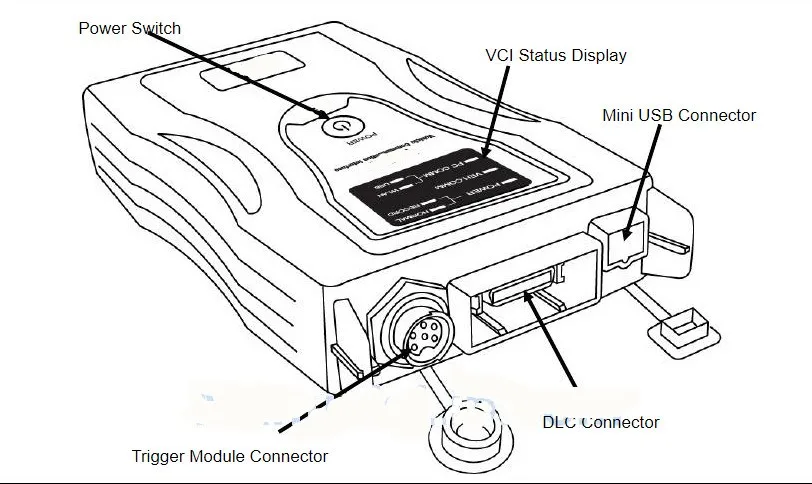
Packing Including:
1pc x VCI Interface
1pc x OBD2 main cable
1pc x 20 Pin Adapter
1pc x 12 Pin DLC Cable
1pc x 10-8-2 Pin Cable
1pc x 6P DC Jack
1pc x AC-DC Power adapter
1pc x USB Cable
1pc x Trigger Module (Fright Record Function Supported)
1pc x Software CD
FAQs:
Q:Does this software is same as original ?which year is the limited?
A:Our function is as same as original, but unit is copy one,right now,it can do the car around 2015.
Q:what's difference of the red color version and blue color version for GDS VCI?
A:Device and quality are almost the same, except the appearance of different colors.
Q:Can your GDS VCI install on WIN7 system?
A:Sorry, right now is only on XP.
Q:Can your GDS VCI support key program?
A:Our engineer said it can, but depends on customer skill.we cannot help you by remote.
Q: Does it support wireless function?
A: No, it do not support wireless function.
How to connect the GDS VCI with the PC and the Vehicle before testing?
Connect the module to the cigar lighter or vehicle 12V power point.
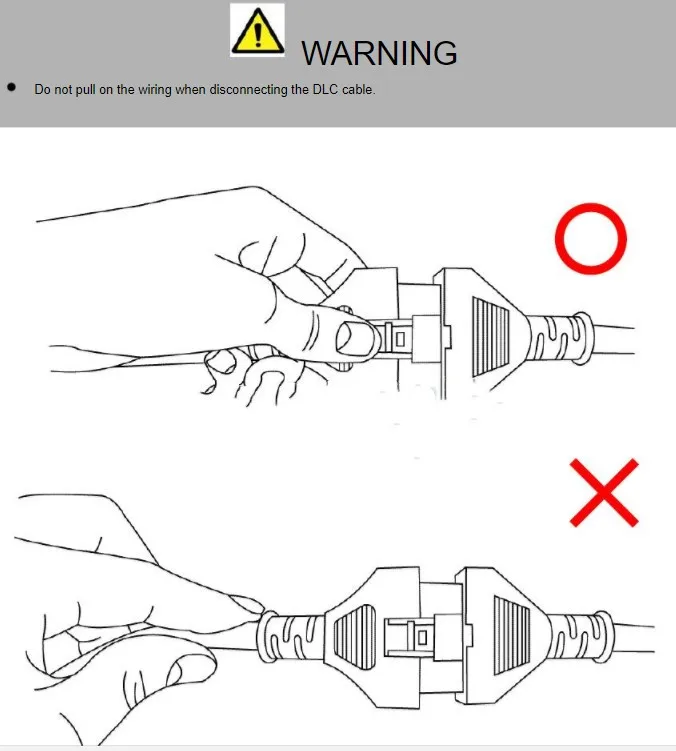
The module should be secured in a safe location when operating the vehicle to avoid interference with other vehicle equipment.
1. installation of moudulE and vci
2. connect cigar connector to externsion cable and cigar light socket
3. connection for battery externsion cable
4. installation of module in a vehicle
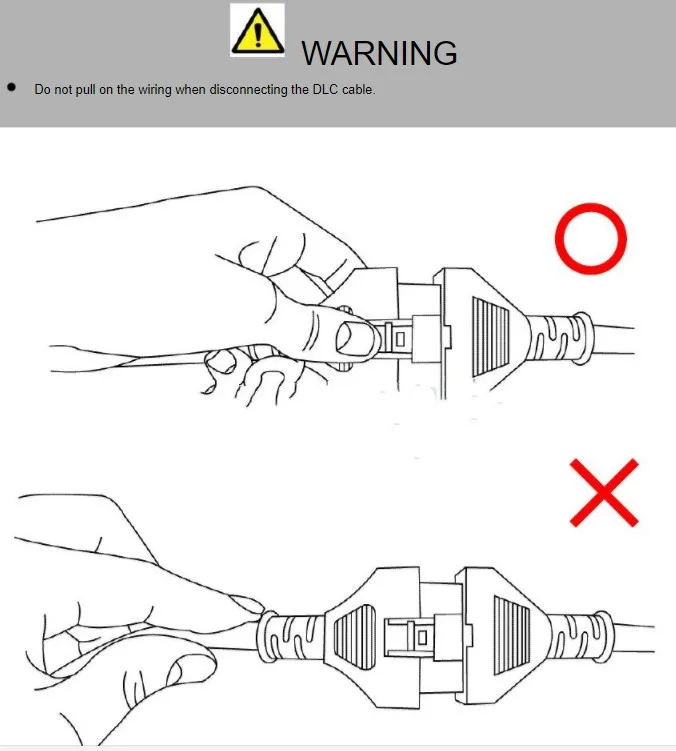
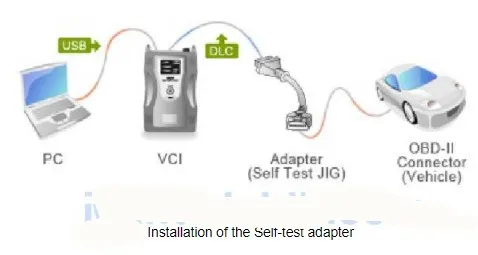
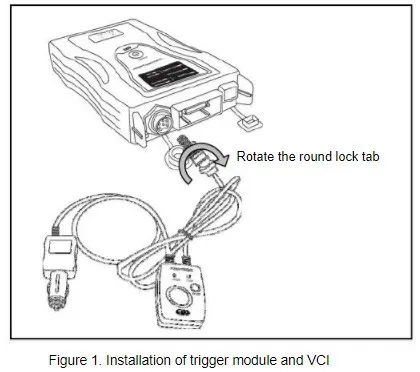

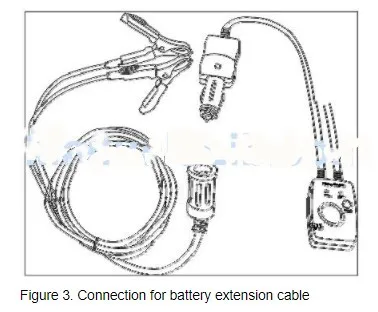

How to install Hyunda i GDS software V19 ?
Open Computer->Removable disk (F:)->GDS VCI EN
Run DAEMON Tools Lite application
Windows security alert: Allow access
Install DAEMON Tools Lite
Next to install DAEMON Tools Lite 4.49.4.0356
Accept the agreement
Free licence, Next
Next
Install
Installing DAEMON Tools Lite…
Pop-up: installing device driver software
Install DT gadget? Yes
Finish installing DAEMON Tools Lite on your computer
Windows security alert: Allow access
Close the IE explore if it automatically opens
Install GDS software
Go to Computer->Removable disk (F:)->GDS VCI EN->HYUNDA I MASTER
Open Hyunda i GDS Master ISO file
Autoplay: open folder to view files
Then open the setup application
Preparing setup…
Input the dealer ID
Next to install GDS
Next
Tick on MS PP Viewer, MS World Viewer, MS Excel Viewer, Adobe Acrobat Reader
Next
Power point viewer will be installed. OK
Yes to install
Installing
Power point viewer 2003 setup is completely installed! OK
Word viewer will be installed. OK
Installing….
Accept the licence agreement, Next
Install
Installing…
Word viewer 2003 setup is completely installed! OK
Excel viewer will be installed. OK
Installing….
Accept the licence agreement, Next
Install
Installing…
Excel viewer 2003 setup is completely installed! OK
Adobe Acrobat will be installed. OK
Next
Install
Installing…
Finish installing Adobe Acrobat 9
Click on Install to begin the GDS installation
Installing….
Select PC type: Toughbook or Common Laptop
Next
Accept the licence terms, Install
Installing….
Finish installing Microsoft visual c++ 2008 redistributable
Installing GDS usb vci driver….
Windows security: install this driver software anyway
Installing GDS usb vci driver….
Windows security: install this driver software anyway
Installing GDS vim usb driver….
Windows security: install this driver software anyway
Installing GDS vim usb driver….
Installing GDS….
Finish installing GDS
Installing Shield….
Install GDS HMA Update Pack
Go to Computer->Removable disk (F:)->GDS VCI EN->HYUNDA-I UPDATE 1
Open Hyunda i GDS 19 Disc 1 ISO file
Open folder to view files
Open the setup application
Preparing setup…
Input the dealer ID, Next
Next to install GDS HMA Update Pack
Install
Installing…
Finish installing GDS HMA Update Pack
Installing Shield….
Then go to folder HYUNDA-I UPDATE 2
Open Hyunda i GDS v19 Disc 2, then do the same as Hyunda i GDS 19 Disc 1
Installing GDS HMA Contents Update Pack…
Finish installation of GDS HMA Contents Update Pack
Installing Shield….
Open Computer management
Select Device manager->GIT->GDS VCI
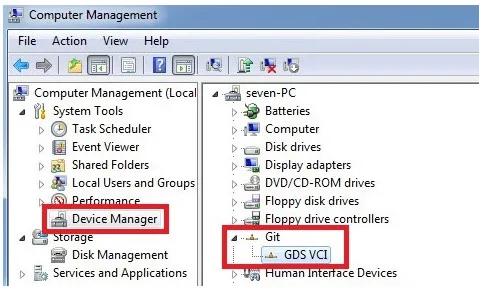
Open GDS application on Desktop
Hyunda i GDS VCI software V19 is installed successfully and ready for use!

 Whatsapp: +86-13480885545
Whatsapp: +86-13480885545  Live Support: Chat with us online
Live Support: Chat with us online
 Email: 8081242@qq.com
Email: 8081242@qq.com
 Skype: jensen.tce
Skype: jensen.tce
 Live Chat
Live Chat





 Go Back
Go Back









 Add to Cart
Add to Cart







 Skype: jensen.tce
Skype: jensen.tce  Live Support: Chat with us online
Live Support: Chat with us online



