VXDIAG VCX-FD for GM and Ford/Mazda 2-in-1 Intelligent Diagnostic Interface
VCX-FD intelligent vehicle diagnostic interface represents the next generation of diagnostic technology. The product adopts a newly upgraded dual-core high-speed processor, fully supports multi-channel CAN-FD/DoIP and traditional diagnostic protocols, and is compatible with more original diagnostic software. VCX-FD also supports local and super remote dual-mode diagnostics, providing users with an excellent diagnostic experience.

Product Functions:
Supported original vehicle diagnostic functions:
FORD: FORD IDS
MAZDA: MAZDA IDS
GM(Chevrolet, Buick, Cadillac, Opel, Holden): GM GDS2 & Tech2Win & RDS
VXDIAG VCX FD vs VCX DoIP vs VCX SE vs VCX NANO Series
Product Features:
Dual cores work together to achieve stronger communication performance
The 550MHz ARM protocol processor supports CAN-FD and all traditional vehicle bus protocols.
560MHz MIPS network processor supports DoIP Super Diagnostic Gateway.
Dual-core processor communicates via 100M Ethernet, high bandwidth and low latency
The diagnostic communication speed is several times higher than that of the previous generation product.
Dual operating systems, the software runs more stably
The RTOS real-time operating system ensures multi-task and high-concurrency communication of the vehicle bus protocol.
The OpenWrt network operating system flexibly connects multiple network interfaces and vehicles.
Support a more complete vehicle bus protocol
Integrated OBD smart protocol multiplexer chip, all pins can intelligently switch any protocol.
Supports 3-channel CAN-FD multi-channel concurrent communication, supporting up to 5M Bps high-speed communication.
Supports ISO-13400 standard dual-channel DoIP interface Option 1 and Option 2.
Flexible and easy-to-use connection methods
The host communication interface supports multiple connections such as USB / RJ45 / WLAN, which is flexible and easy to use.
Built-in wireless routing mode, the diagnostic computer can be directly connected to the device wirelessly.
Supports wireless workstation mode, the device can be connected to a wireless LAN, and any computer can connect to the device.
Supports mapping vehicle DoIP Ethernet to WLAN for wireless DoIP diagnostics.
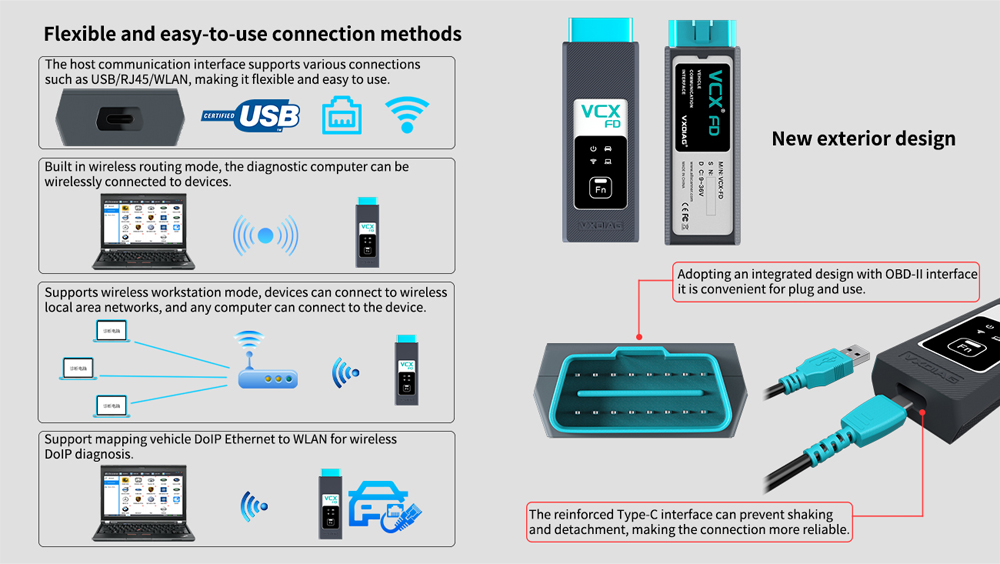
Brand new appearance design
It adopts an all-in-one design with integrated OBD-II interface, making it easy to plug and play.
The reinforced Type-C interface prevents shaking and falling off, making the connection more reliable.
More comprehensive original vehicle diagnostics
VCX-FD is currently compatible with 15 original factory diagnostic model brands.
After the hardware update, it fully supports new models and new original factory diagnostic software based on CAN-FD and DoIP.
A variety of advanced diagnostics and programming functions reach factory level, even faster than original devices.
Supports one-click installation, uninstallation and upgrade of original factory supported drivers, easy to use.
Updated international standard API interface
SAE-J2534-1/2 PassThru V04.04 & V05.00
ISO-22900 D-PDU API for MVCI
RP-1210A/B/C API for VDA
Full platform API interface available (Windows / Linux / Android)
J2534 original ECU programming function
ECU software upgrade and calibration.
ECU replacement renewal and programming.
J2534 controllable programmable voltage output.
Dual-mode intelligent remote diagnosis
Super remote diagnosis only requires the device to be connected to the Internet to achieve original factory online diagnosis.
Compatible with remote diagnosis, it can support remote diagnosis of a variety of devices with special functions.
The device supports one-click network distribution function and quick access to the remote diagnosis platform.
How to Set Up & Use VXDIAG VCX-FD?
Let’s start the software installation on WINDOWS system:
1. First download and install software (we don't provide the link)
2. Install the latest VX MANAGER version via www.vxdiag.net
4. Start the VX Manager. Make sure you your computer network is good. Connect your device by USB cable/WiFi to computer and OBD2 Socket to your ECU Bench connector or Your car’s OBD2 Port.
Install Passthru driver. Check your device license.
5. Turn on the car ignition. You can start to diagnose the car.
Installation Tips: Please turn off anti-virus software before install.

Installation Instructions:
Requirements on PCs:
OS: WINDOWS 10/11 PRO 64BITS
RAM: At least 8GB
Make sure there is no other Software installed on the computer, Ford IDS and Mazda IDS need to install on 2 separate clean windows systems.
Ford IDS Installation:
1. Install Ford IDS-1**
2. Wait for the installation of Ford IDS &nD-A-Sh; 1**, and restart the computer
3. Install the Ford original VCI software_ 1.0.0.10.exe
4. Install VX manager and IDS driver on VX manager "Diagnostic" Menu
5. Wait for VX manager and IDS driver installation to complete
6. Connect VCX device and install idspatch
7. Use idspatch to open IDs and start diagnosis.
Mazda IDS Installation:
1. Install mazdaids-1**
2. Wait for mazdaids &nD-A-Sh; 1** installation to complete and restart the computer
3. Install VX manager and IDS driver on VX manager "Diagnostic" Menu
4. Wait for VX manager and IDS driver installation to complete
5. Connect VCX device and install idspatch
6. Use idspatch to open IDs and start diagnosis.
How to Install VXDIAG GM GDS2 and Tech2win?
1. Install Tech2win using the AutoInstall.exe file
2. Install GDS2 using the AutoInstall.exe file
3. Install VX Manager (install passthru and GDS2/T2W drivers)
4. Run software (run GDS2 from patch, run Tech2win on desktop)
* If you are running Windows 10 you MUST disable driver signing enforcement. For detail installation instruction, check PDF above.
Package Includes:
1pc x VCX-FD device
1pc x USB cable
1pc x RJ45 Ethernet adapter


 Whatsapp: +86-13480885545
Whatsapp: +86-13480885545  Live Support: Chat with us online
Live Support: Chat with us online
 Email: 8081242@qq.com
Email: 8081242@qq.com
 Skype: jensen.tce
Skype: jensen.tce
 Live Chat
Live Chat





 Go Back
Go Back










 Add to Cart
Add to Cart







 Skype: jensen.tce
Skype: jensen.tce  Live Support: Chat with us online
Live Support: Chat with us online



